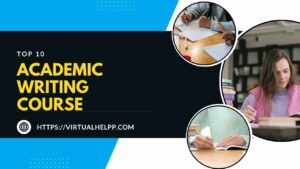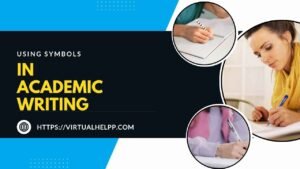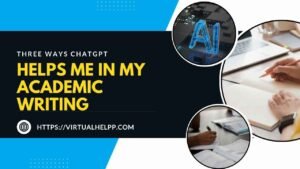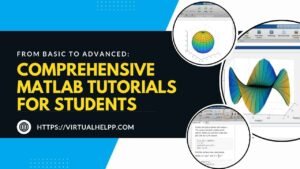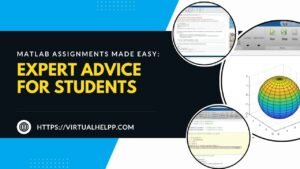AutoCAD is the cornerstone of modern engineering design and drafting. Whether you’re an aspiring civil engineer, mechanical engineer, or architect, mastering AutoCAD is essential. This powerful software helps bring your ideas to life with precision and efficiency. In this article, we’ll explore the top AutoCAD features every engineering student should know to excel in their studies and future careers.

Table of Contents
ToggleUser Interface and Workspace Customization
AutoCAD Interface Overview
The AutoCAD interface might seem overwhelming at first, but understanding its layout is crucial. The interface consists of the drawing area, command line, toolbars, and the status bar. Each component plays a vital role in creating and managing your drawings.
Customizing the Workspace
One of the first things you should do is customize your workspace. AutoCAD allows you to tailor the interface to fit your preferences and workflow. You can arrange toolbars, adjust the command line, and save custom workspace settings to streamline your design process.
Tool Palettes and Ribbon Customization
Tool palettes and the ribbon provide quick access to tools and commands. Customizing these elements helps you access frequently used tools efficiently. You can drag and drop tools into your palette or ribbon, creating a personalized workspace that enhances productivity.
Drawing and Editing Tools
Basic Drawing Commands
AutoCAD’s basic drawing commands are the foundation of your design work. Commands like LINE, CIRCLE, and RECTANGLE are essential for creating geometric shapes and layouts. Mastering these commands will allow you to build complex designs with precision.
Advanced Drawing Tools
As you become more comfortable with AutoCAD, you’ll encounter advanced drawing tools. Features like POLYLINE, SPLINE, and ARC offer greater flexibility and control over your designs. Learning how to use these tools will enable you to create more intricate and detailed drawings.
Editing Commands
Editing commands, such as TRIM, EXTEND, and FILLET, are crucial for modifying and refining your drawings. These commands allow you to adjust shapes, remove unnecessary elements, and smooth out edges, ensuring your designs meet exact specifications.
Layers and Properties Management
Understanding Layers
Layers are a fundamental concept in AutoCAD. They help you organize different elements of your drawing, such as walls, electrical systems, or plumbing. By assigning objects to specific layers, you can manage visibility, color, and line types more effectively.
Layer Properties Manager
The Layer Properties Manager is where you control the properties of each layer. You can set colors, line types, and line weights, as well as lock or freeze layers to prevent accidental modifications. This tool helps maintain the clarity and organization of your drawings.
Best Practices for Layer Management
Effective layer management is essential for creating professional-quality drawings. Use meaningful layer names, group related elements, and avoid cluttering your drawing with unnecessary layers. Adhering to best practices ensures your drawings are easy to understand and modify.
Dimensioning and Annotation
Adding Dimensions
Dimensioning is crucial for conveying measurements and specifications. AutoCAD offers various dimensioning tools, including DIMLINEAR, DIMALIGNED, and DIMRADIAL. These tools help you add precise measurements to your drawings, ensuring that your designs are accurately communicated.
Annotative Text and Leaders
Annotative text and leaders provide additional information and explanations in your drawings. Use these tools to add notes, labels, and instructions that enhance the readability and comprehensibility of your designs.
Working with Multileaders
Multileaders combine arrows, text, and symbols into a single annotation. They are useful for creating detailed and organized notes. Mastering multileaders allows you to create more informative and visually appealing drawings.
Blocks and Dynamic Blocks
Creating and Inserting Blocks
Blocks are reusable symbols or objects that streamline your drawing process. You can create blocks for common elements, such as furniture or fixtures, and insert them into your drawings as needed. This feature helps maintain consistency and saves time.
Dynamic Blocks: Overview and Use Cases
Dynamic blocks add flexibility to your designs by allowing you to modify their properties without creating multiple versions. For example, you can adjust the size or shape of a dynamic block to fit different contexts. This versatility is invaluable for creating adaptable and efficient designs.
Editing and Managing Blocks
Editing blocks involves modifying their geometry or attributes. Use the BLOCKEDITOR tool to make changes and update your blocks across all instances. Effective block management ensures that your drawings remain consistent and accurate.
3D Modeling Tools
Introduction to 3D Modeling in AutoCAD
AutoCAD’s 3D modeling capabilities offer a new dimension to your designs. While 2D drafting is essential, 3D modeling provides a more realistic representation of your projects. Familiarize yourself with basic 3D commands like EXTRUDE, REVOLVE, and UNION to start exploring 3D space.
Basic 3D Modeling Commands
Basic 3D commands are the building blocks of 3D design. Learn how to create and manipulate 3D objects, such as solids and surfaces, to develop detailed and accurate models. These commands will help you visualize your designs in three dimensions.
Advanced 3D Features
Advanced 3D features, such as rendering and visualization tools, allow you to create realistic representations of your models. Explore materials, lighting, and camera settings to enhance the appearance of your 3D designs. These features are essential for presenting and evaluating your work.
Using Templates and Standards
Setting Up Templates
Templates are pre-defined drawing files that save time and ensure consistency. Create templates with standard settings, such as units, layers, and title blocks, to streamline your workflow. Templates are especially useful for maintaining uniformity across multiple projects.
Using Design Standards
Design standards, such as ISO or ANSI, provide guidelines for creating drawings. AutoCAD supports various standards, allowing you to adhere to industry-specific requirements. Incorporate these standards to ensure that your drawings meet professional and regulatory expectations.
Customizing and Saving Templates
Customize templates to fit your specific needs and save them for future use. Adjust settings, add custom layers, and create default styles to enhance your efficiency. Saving and managing templates effectively reduces setup time and maintains consistency in your work.
Annotation Scaling and Plotting
Understanding Annotation Scaling
Annotation scaling ensures that text, dimensions, and other annotations are legible at different scales. Use annotation scaling to maintain readability and consistency across various drawing views and plot sizes.
Plotting and Printing Settings
Plotting and printing settings are crucial for producing high-quality output. Configure plot settings, such as paper size, scale, and plot style, to ensure accurate and professional results. Test print settings to verify that your drawings appear as intended.
Best Practices for Plotting
Adhere to best practices for plotting to achieve optimal results. Verify plot settings, review your drawing before printing, and use appropriate paper sizes and scales. These practices help avoid errors and ensure that your printed drawings meet your expectations.
External References (Xrefs)
What Are External References?
External references (Xrefs) allow you to attach other drawings or files to your current drawing. Xrefs are useful for working on complex projects with multiple components, as they enable you to reference and update external files without modifying the original.
Attaching and Managing Xrefs
Attach Xrefs using the ATTACH command and manage them through the External References palette. Control visibility, update references, and resolve issues related to Xrefs to ensure that your drawings remain accurate and up-to-date.
Benefits and Limitations
Xrefs offer benefits such as improved organization and collaboration. However, they also have limitations, such as potential performance issues and complexity in managing multiple references. Understanding these aspects helps you use Xrefs effectively in your projects.
Data Extraction and Reports
Extracting Data from Drawings
Data extraction allows you to retrieve information from your drawings, such as quantities, dimensions, and materials. Use the DATAEXTRACTION command to generate tables and reports based on your drawing data, enhancing your project management and analysis.
Generating Reports
Generate reports to summarize and present data extracted from your drawings. Reports can include information about dimensions, materials, and other attributes, providing valuable insights for project evaluation and documentation.
Using Data Extraction for Efficiency
Data extraction improves efficiency by automating the process of gathering and analyzing information. Incorporate data extraction into your workflow to streamline tasks and ensure accurate reporting.
Collaboration and Sharing Tools
Sharing Drawings and Designs
Collaboration is key in engineering projects, and AutoCAD offers tools for sharing drawings with team members and stakeholders. Use features like DWG TrueView and shared cloud storage to facilitate collaboration and feedback.
Using Cloud Storage and Collaboration Tools
Integrate AutoCAD with cloud storage solutions for easy access and sharing of drawings. Cloud-based collaboration tools, such as AutoCAD Web App and Autodesk BIM 360, enable real-time collaboration and project management.
Managing Revisions and Comments
Track revisions and manage comments effectively to keep your projects on track. Use AutoCAD’s revision management tools to document changes and communicate with your team, ensuring that everyone is aligned with the latest updates.
AutoCAD Mobile App Integration
Features of the AutoCAD Mobile App
The AutoCAD Mobile App provides access to your drawings on the go. It offers features such as viewing, editing, and sharing drawings from your mobile device, enhancing your flexibility and productivity.
Syncing Drawings Across Devices
Sync your drawings across devices using the AutoCAD Mobile App. This feature ensures that your work is up-to-date and accessible, whether you’re using a desktop, tablet, or smartphone.
Benefits for Students on the Go
For engineering students, the AutoCAD Mobile App offers the convenience of working on assignments and projects from anywhere. Utilize this app to stay productive and manage your work effectively, even when you’re away from your main workstation.
Troubleshooting and Optimization
Common Issues and Solutions
Encountering issues with AutoCAD is common, but knowing how to troubleshoot can save you time and frustration. Address common problems, such as performance issues or drawing errors, with effective solutions and strategies.
Performance Optimization Tips
Optimize AutoCAD’s performance by adjusting settings, managing resources, and maintaining your system. Regularly update your software and hardware to ensure smooth operation and avoid slowdowns.
Resources for Further Help
Access additional resources for troubleshooting and optimization, including AutoCAD’s support website, forums, and user communities. These resources provide valuable insights and solutions for enhancing your AutoCAD experience.
Learning Resources and Tutorials
Online Tutorials and Courses
Take advantage of online tutorials and courses to deepen your AutoCAD knowledge. Platforms like YouTube, LinkedIn Learning, and Coursera offer valuable resources for learning AutoCAD’s features and improving your skills.
Books and Manuals
Books and manuals provide comprehensive guides and reference materials for AutoCAD. Explore titles such as “Mastering AutoCAD” or “AutoCAD for Dummies” to gain in-depth knowledge and practical tips.
Community and Forums
Join AutoCAD communities and forums to connect with other users, share knowledge, and seek advice. Engaging with the AutoCAD community can enhance your learning experience and provide support for any challenges you encounter.
Conclusion
AutoCAD is an indispensable tool for engineering students, offering a wide range of features that enhance design and drafting capabilities. By mastering these top features, you’ll be well-equipped to tackle your assignments and projects with confidence. Explore, practice, and leverage AutoCAD’s capabilities to excel in your engineering studies and future career.
FAQs
What is AutoCAD, and why is it important for engineering students?
AutoCAD is a powerful drafting and design software used in various engineering fields. It helps students create precise drawings, models, and designs, making it essential for understanding and communicating engineering concepts.
How can I customize my AutoCAD workspace?
Customize your AutoCAD workspace by arranging toolbars, adjusting the command line, and saving your settings. You can personalize your workspace to fit your workflow and improve efficiency.
What are dynamic blocks, and how are they useful?
Dynamic blocks are versatile symbols that can be modified in size and shape without creating multiple versions. They offer flexibility and efficiency, making them ideal for adaptable designs.
How do I integrate AutoCAD with mobile apps?
The AutoCAD Mobile App allows you to access, view, and edit your drawings on mobile devices. Sync your drawings across devices to stay productive and manage your projects from anywhere.
Where can I find additional learning resources for AutoCAD?
Additional learning resources include online tutorials, books, manuals, and community forums. Platforms like YouTube, LinkedIn Learning, and AutoCAD’s support website offer valuable materials for enhancing your AutoCAD skills.