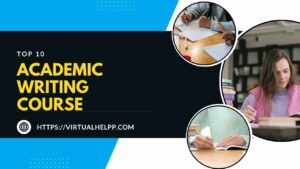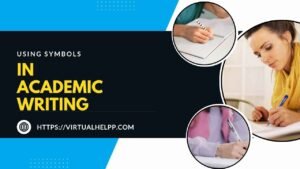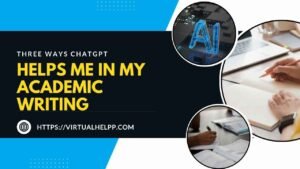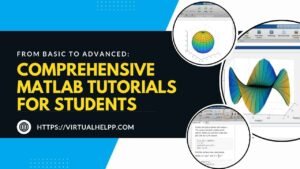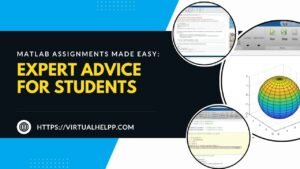AutoCAD is an indispensable tool in the world of engineering and design, serving as the backbone of countless projects ranging from simple blueprints to complex 3D models. However, mastering AutoCAD isn’t always smooth sailing, especially for students and beginners. With a myriad of commands, intricate interfaces, and complex functionalities, it’s easy to feel overwhelmed. But don’t worry, we’ve got you covered! In this article, we’ll dive deep into the common challenges students face when using AutoCAD and provide tips straight from the experts—online tutors who’ve helped countless students navigate these hurdles.

Table of Contents
ToggleUnderstanding the Basics of AutoCAD
What is AutoCAD?
AutoCAD is a computer-aided design (CAD) software developed by Autodesk, widely used by architects, engineers, and designers to create precise drawings and models. Whether it’s a 2D floor plan or a 3D mechanical part, AutoCAD provides the tools necessary to bring ideas to life digitally. However, despite its powerful capabilities, AutoCAD can be quite challenging for newcomers.
Why is AutoCAD Essential for Engineers and Designers?
AutoCAD is more than just software; it’s an essential skill for anyone in the design and engineering fields. It enables professionals to draft with precision, visualize their projects in 3D, and ensure that their designs are feasible and functional before they move to the production stage. Learning AutoCAD is, therefore, a critical step in any aspiring engineer or designer’s education.
Common Issues Faced by Beginners
When first diving into AutoCAD, beginners often encounter a steep learning curve. Some of the most common issues include:
- Interface Complexity: The AutoCAD interface is dense with tools and options, which can be intimidating.
- Command Overload: With hundreds of commands available, it’s easy to feel lost.
- Precision Problems: Achieving the level of precision required in professional drafting can be difficult without the right knowledge.
Challenges in AutoCAD and How to Overcome Them
Navigating the AutoCAD Interface
Interface Complexity
One of the first hurdles students face is the AutoCAD interface itself. With so many tools, menus, and options, it can be overwhelming. The key to overcoming this is customization. By setting up your workspace to only display the tools you frequently use, you can make the interface much more manageable.
Customizing the Workspace for Efficiency
AutoCAD allows you to customize your workspace to suit your needs. You can dock toolbars, create tool palettes, and even assign custom keyboard shortcuts to streamline your workflow. Online tutors often recommend this as a first step to getting comfortable with the software.
Mastering AutoCAD Commands
Overwhelming Number of Commands
AutoCAD’s vast array of commands is both a blessing and a curse. While it offers incredible functionality, it can be daunting to remember everything. Start with the basics—commands like LINE, CIRCLE, and TRIM are essential. As you progress, online tutors suggest creating a cheat sheet of your most-used commands.
Understanding Command Shortcuts
Did you know that most AutoCAD commands have shortcuts? For example, instead of typing out COPY, you can simply press CO. Learning these shortcuts can save you a lot of time. Tutors often emphasize practicing these shortcuts until they become second nature.
Working with Layers in AutoCAD
Layer Management Challenges
Layers are fundamental to organizing your AutoCAD drawings, but they can also be a source of frustration if not managed correctly. A common mistake is creating too many layers or forgetting to use them altogether. To avoid this, develop a consistent naming convention and always check that you’re working on the correct layer.
Tips for Efficient Layer Usage
Online tutors suggest using layers strategically. For instance, separate different elements (e.g., text, dimensions, objects) into different layers. This not only keeps your drawings organized but also makes editing much easier.
Handling AutoCAD Files
Issues with File Compatibility
Nothing is more frustrating than working on a project only to find that your file isn’t compatible with another version of AutoCAD or that it won’t open on a different computer. To avoid this, always save your work in a compatible format (such as .dwg) and keep backups.
Tips for File Management and Organization
Organizing your files is crucial, especially when working on large projects. Use a consistent file-naming system and store your files in clearly labeled folders. Tutors often recommend keeping a backup of your most important files in cloud storage for easy access and security.
Common Drawing and Design Problems
Difficulty with Precision and Accuracy
Precision is everything in AutoCAD, and it’s something that students often struggle with. Ensure that you’re using the snap and grid functions to help align your drawings perfectly. Online tutors also recommend double-checking measurements and angles frequently to avoid errors.
Troubleshooting Design Errors
Errors in your designs can be frustrating, especially when you can’t figure out where you went wrong. When this happens, take a step back and review your steps. If you’re still stuck, an online tutor can provide a fresh perspective and help you troubleshoot.
Advanced AutoCAD Challenges
Dealing with Complex Geometries
Understanding and Creating Complex Shapes
As you advance in your AutoCAD journey, you’ll encounter more complex shapes and geometries. These can be tricky to create, but understanding the basics of how shapes interact in AutoCAD is key. Start by mastering basic shapes and then combine them to form more complex structures.
Working with 3D Modeling
Challenges in Transitioning from 2D to 3D
Moving from 2D to 3D in AutoCAD is like learning a new language. The principles are similar, but the execution is entirely different. Many students struggle with this transition. The key is to start simple and gradually move to more complex models. Tutors often recommend practicing with basic 3D shapes like cubes and cylinders before attempting more intricate designs.
Tips for Effective 3D Modeling
In 3D modeling, perspective is everything. Ensure that you’re comfortable switching between different views (top, side, isometric) to get a full understanding of your model. Online tutors can guide you through this process, helping you develop a workflow that suits your needs.
Collaborating on AutoCAD Projects
Coordination Issues in Team Projects
Collaboration in AutoCAD can be challenging, especially when multiple people are working on the same project. Issues like conflicting versions and miscommunication can arise. To avoid these, establish clear guidelines for file naming, version control, and communication from the outset.
Using AutoCAD’s Collaboration Tools
AutoCAD offers several tools that make collaboration easier, such as cloud-based sharing and version control. Online tutors often recommend familiarizing yourself with these tools to ensure smooth collaboration.
The Role of Online Tutors in Overcoming AutoCAD Challenges
Personalized Guidance
Tailored Learning Plans
One of the greatest advantages of working with an online tutor is the personalized attention you receive. Tutors can create a tailored learning plan that focuses on your specific challenges and goals, ensuring that you progress at your own pace.
Real-Time Problem Solving
When you encounter an issue that you can’t solve on your own, an online tutor can provide immediate assistance. This real-time problem-solving is invaluable, especially when you’re on a tight deadline.
Access to Expert Knowledge
Industry-Specific Tips and Tricks
Online tutors bring a wealth of experience from various industries. Whether you’re focusing on architecture, engineering, or interior design, a tutor can provide tips and tricks that are specific to your field, helping you work more efficiently.
Continuous Support and Feedback
Learning AutoCAD is a continuous process, and having a tutor means you always have someone to turn to for support and feedback. This ongoing relationship helps ensure that you keep improving and stay up-to-date with the latest AutoCAD developments.
Enhancing Skills Beyond the Basics
Developing Advanced AutoCAD Skills
Once you’ve mastered the basics, an online tutor can help you take your skills to the next level. Whether it’s learning advanced 3D modeling techniques or exploring AutoCAD’s customization options, a tutor can guide you through the process.
Keeping Up with Software Updates
AutoCAD is constantly evolving, with new features and updates being released regularly. An online tutor can help you stay current, ensuring that you’re always using the latest tools and techniques.
Why Choose Virtual Help for AutoCAD Assistance?
Overview of Virtual Help Services
Virtual Help is an online platform that connects students with experienced tutors across various subjects, including AutoCAD. Whether you’re struggling with the basics or looking to refine your skills, Virtual Help offers personalized tutoring sessions that cater to your needs.
Benefits of Using Virtual Help for AutoCAD
24/7 Availability
With Virtual Help, you can access tutoring services whenever you need them, no matter the time. This flexibility is especially useful for students who have tight schedules or need last-minute assistance.
Access to Experienced Tutors
Virtual Help ensures that all tutors are highly qualified and experienced in their respective fields. You’ll be matched with a tutor who understands your challenges and can provide the guidance you need.
Seamless Learning Experience on iOS and Android Apps
Virtual Help’s services are available through user-friendly iOS and Android apps, making it easy to connect with your tutor from anywhere. Whether you’re at home or on the go, learning AutoCAD has never been more convenient.
Conclusion
Mastering AutoCAD is no small feat, but with the right guidance and support, it’s entirely achievable. From understanding the basics to overcoming advanced challenges, online tutors play a crucial role in helping students navigate the complexities of AutoCAD. Platforms like Virtual Help provide the tools and resources needed to succeed, offering personalized tutoring that fits your schedule and learning style. Don’t let AutoCAD challenges hold you back—reach out for help and take your skills to the next level!
FAQs
1. How can I quickly learn the basics of AutoCAD?
Start with the fundamental commands and practice consistently. Utilize online resources and consider getting help from a tutor to accelerate your learning.
2. What should I do if I encounter an error I can’t fix?
If you hit a roadblock, try troubleshooting by reviewing your steps. If you’re still stuck, reaching out to an online tutor can provide you with the necessary guidance.
3. Is online tutoring effective for learning AutoCAD?
Absolutely! Online tutoring offers personalized, real-time assistance that can be tailored to your specific needs, making it a highly effective way to learn AutoCAD.
4. Can Virtual Help tutors assist with advanced AutoCAD topics?
Yes, Virtual Help tutors are experienced in both basic and advanced AutoCAD topics, making them well-equipped to help you master the software at any level.
5. How do I choose the right tutor for my AutoCAD needs?
Look for a tutor with experience in your specific area of study (e.g., architecture, engineering) and one who offers the flexibility and teaching style that suits your learning preferences. Virtual Help makes it easy to find and connect with the right tutor for you.