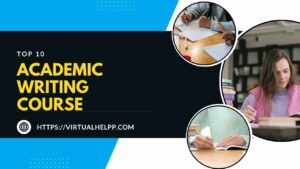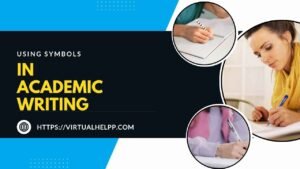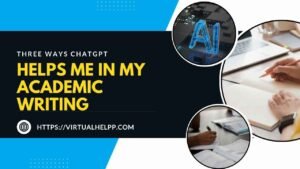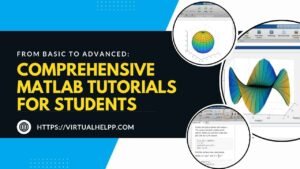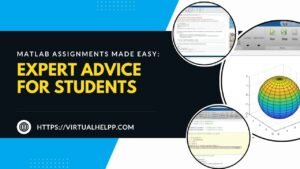AutoCAD is a powerful tool for students in engineering, architecture, and design. But are you using it to its full potential? Maximizing your productivity in AutoCAD can dramatically improve your efficiency and the quality of your work. Whether you’re designing a complex building or drafting a simple diagram, understanding how to use AutoCAD effectively is crucial. This guide will walk you through essential strategies and best practices to help you get the most out of AutoCAD.
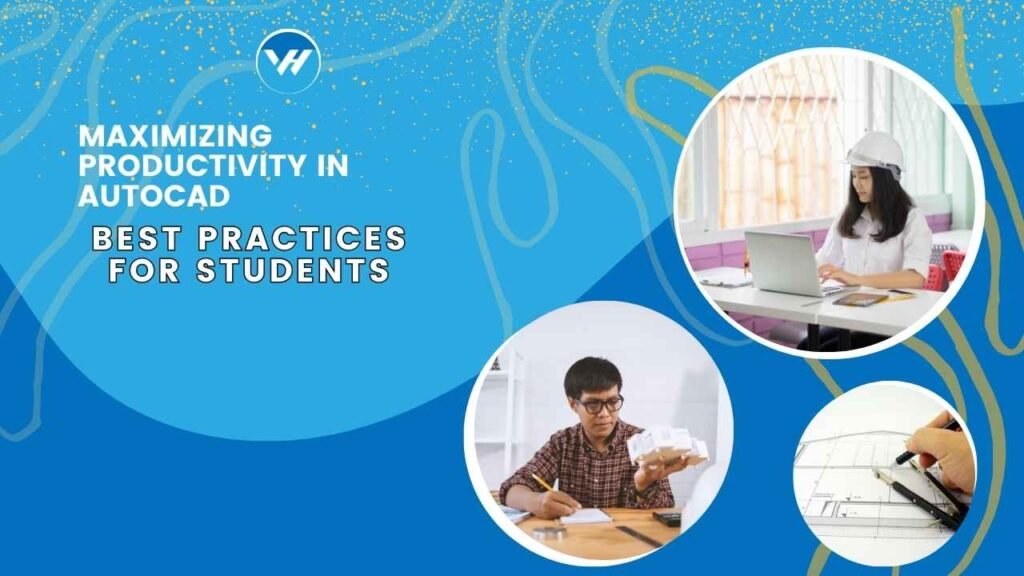
Table of Contents
ToggleGetting Started with AutoCAD
Setting Up Your Workspace
Before diving into AutoCAD, it’s essential to set up your workspace to match your preferences. Customizing your interface can make a significant difference in your workflow.
Customizing the Interface
AutoCAD allows you to tailor your workspace with toolbars and palettes. Arrange these elements where you find them most convenient. This customization will help you access the tools you need quickly and efficiently.
Organizing Toolbars and Palettes
Drag and drop toolbars and palettes to create a layout that suits your working style. For instance, if you’re frequently using specific tools, placing them in a more accessible spot can save time and streamline your process.
Essential AutoCAD Settings
Configuring AutoCAD’s settings to fit your project needs can help avoid errors and streamline your workflow.
Adjusting Unit and Measurement Settings
Ensure your unit and measurement settings align with your project’s requirements. Incorrect settings can lead to errors and complications down the line. Adjust these settings early on to avoid unnecessary revisions.
Setting Up Drafting Standards
Establishing drafting standards, such as line weights and text styles, helps maintain consistency throughout your drawings. Set these standards at the beginning of your project to ensure uniformity and professionalism.
Mastering AutoCAD Basics
Understanding Key Commands and Shortcuts
Familiarity with AutoCAD’s commands and shortcuts can greatly enhance your productivity. These features allow you to execute tasks quickly and efficiently.
Most Useful Keyboard Shortcuts
Learn the most commonly used keyboard shortcuts to speed up your workflow. For example, using ‘L’ for line or ‘C’ for circle can save valuable seconds on repetitive tasks.
Customizing Your Shortcuts
AutoCAD allows you to create custom shortcuts tailored to your needs. This personalization ensures you can quickly access the commands you use most often, improving your efficiency.
Utilizing Layers and Blocks
Layers and blocks are essential for managing complex drawings and maintaining organization.
Creating and Managing Layers
Layers help you organize different elements of your drawing. Use layers to separate different components, making it easier to modify specific parts of your design without affecting others.
Using Blocks for Efficiency
Blocks are reusable elements that can save time and effort. Create blocks for frequently used objects, like furniture or machinery, to avoid redrawing them each time.
Advanced Techniques for Enhanced Productivity
Leveraging Templates and Tool Palettes
Templates and tool palettes can streamline your workflow by providing pre-set options and tools.
Creating and Using Templates
Templates are pre-designed files that can jumpstart your projects. Create templates for different types of drawings to ensure consistency and save time.
Organizing Tool Palettes for Quick Access
Organize your tool palettes to include the tools you use most frequently. This organization allows for quicker access and a more efficient drawing process.
Automation and Scripting
Automation can significantly enhance your productivity by reducing the time spent on repetitive tasks.
Introduction to AutoLISP and Scripts
AutoLISP and scripting allow you to automate tasks within AutoCAD. Learning these scripting languages can help you create custom commands and streamline complex processes.
Automating Repetitive Tasks
Identify tasks that are repetitive and explore ways to automate them. Whether it’s batch processing or creating custom scripts, automation can save hours of manual work.
Best Practices for Managing Large Projects
Efficient File Management
Managing large projects requires careful organization and file management.
Using External References (Xrefs)
External References (Xrefs) allow you to link drawings rather than embedding them. This method keeps file sizes manageable and facilitates easier updates.
Organizing Your Project Files
Create a consistent file naming and organization system. Group related files together and maintain a clear directory structure to avoid confusion and facilitate easier access.
Collaboration Tips
Collaborating on AutoCAD projects can be challenging, but following these tips can improve your teamwork and project outcomes.
Sharing and Reviewing Drawings
Utilize AutoCAD’s sharing features to review and collaborate on drawings. Tools like markup and comment functions facilitate effective communication and feedback.
Version Control and File Tracking
Keep track of different versions of your drawings to manage changes and revisions. Use version control tools to avoid losing important updates and ensure everyone is working with the latest file.
Troubleshooting and Problem-Solving
Common AutoCAD Issues and How to Fix Them
Even the most experienced users encounter problems. Knowing how to troubleshoot common issues can keep your projects on track.
Resolving Performance Slowdowns
If AutoCAD is running slow, consider adjusting your graphics settings or upgrading your hardware. Regularly clean up your drawing files to improve performance.
Fixing Common Command Errors
Errors with commands can disrupt your workflow. Double-check command syntax and ensure you’re using the correct parameters to resolve these issues.
Seeking Help and Learning Resources
When you need additional assistance, there are various resources available to help you overcome challenges.
Online Tutorials and Forums
Numerous online tutorials and forums offer valuable tips and solutions for AutoCAD users. Engage with these communities to find answers and learn new techniques.
Virtual Help for Personal Assistance
If you’re struggling with specific AutoCAD issues, Virtual Help offers personalized support through its app. Connect with tutors who can provide tailored guidance and solutions for your AutoCAD challenges.
Conclusion
Maximizing your productivity in AutoCAD requires a combination of effective tools, techniques, and best practices. By setting up your workspace, mastering basic commands, and utilizing advanced features, you can enhance your efficiency and the quality of your work. Remember, continual learning and practice are key to becoming proficient in AutoCAD. Utilize available resources and support to stay on top of your game.
FAQs
How can I improve my speed with AutoCAD commands?
Practice using keyboard shortcuts and customize your workspace to access tools quickly. Learning the most common commands and incorporating them into your workflow can significantly speed up your process.
What are the best ways to manage large AutoCAD projects?
Use External References (Xrefs) to keep file sizes manageable, and organize your project files with a clear naming convention. Efficient file management and collaboration tools can also streamline large projects.
How can I customize AutoCAD to fit my workflow?
Customize your toolbars, palettes, and shortcuts to match your workflow. Creating templates and organizing tools according to your needs will help tailor AutoCAD to your specific requirements.
Where can I find additional resources for AutoCAD learning?
Explore online tutorials, forums, and educational websites for additional learning resources. Virtual Help also offers personalized tutoring to assist with specific AutoCAD challenges.