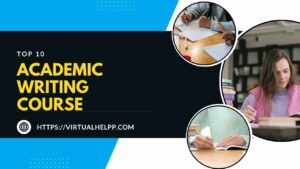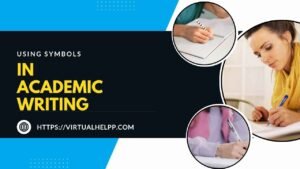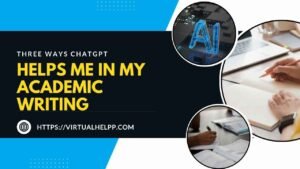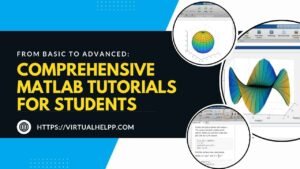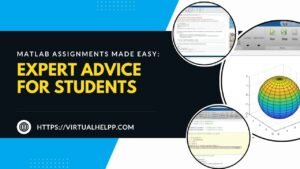Are you ready to dive into the world of AutoCAD? Whether you’re a total newbie or someone looking to sharpen your skills, this guide is here to take you from the basics to advanced techniques. AutoCAD is a powerhouse in the world of design, used by architects, engineers, interior designers, and many more. Mastering this software can open doors to exciting career opportunities and make your design projects stand out. So, let’s embark on this AutoCAD journey together, step by step.
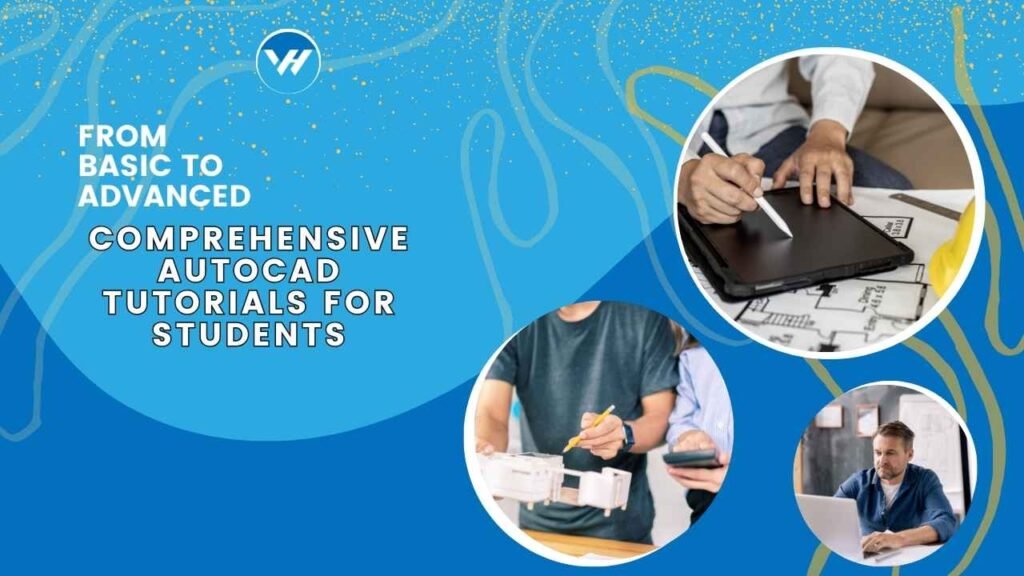
Table of Contents
ToggleUnderstanding AutoCAD Basics
What is AutoCAD?
AutoCAD, short for “Automatic Computer-Aided Design,” is a software application developed by Autodesk. It’s a tool that allows designers to create precise 2D and 3D drawings. From floor plans to mechanical parts, AutoCAD is versatile and essential in many design-related fields.
The Role of AutoCAD in Modern Design
In today’s design landscape, AutoCAD plays a crucial role. It’s not just about creating drawings; it’s about turning ideas into reality. Whether you’re designing a building, a machine, or an intricate piece of jewelry, AutoCAD helps bring your vision to life with precision.
Key Features and Interface Overview
Before jumping into drawing, it’s essential to get familiar with AutoCAD’s interface. You’ll find a ribbon at the top with various tools, a drawing area where you’ll create your designs, and a command line where you can enter specific commands. Understanding this interface is the first step towards becoming proficient in AutoCAD.
Getting Started with AutoCAD
Setting Up Your Workspace
Before you start drawing, you need to set up your workspace. This involves choosing the right units (inches, millimeters, etc.), setting up grid lines, and customizing the toolbar to fit your needs. A well-organized workspace can save you a lot of time in the long run.
Introduction to AutoCAD Commands
AutoCAD operates through commands. Commands like ‘LINE’ for drawing lines, ‘CIRCLE’ for circles, and ‘ERASE’ to delete elements are just a few examples. Getting comfortable with these commands is crucial for efficient drawing.
Basic Drawing Techniques
Now, let’s get to the fun part—drawing! Start by creating basic shapes like lines, circles, and rectangles. You’ll learn how to snap objects to the grid, use the ‘ORTHO’ mode for straight lines, and explore different drawing methods.
Creating Your First Drawing
Ready to create your first drawing? Start with something simple, like a floor plan of a small room. Use the LINE command for walls, the RECTANGLE command for doors, and the CIRCLE command for fixtures like lights. Don’t forget to save your work!
Saving and Exporting Files
Saving your work is vital. AutoCAD allows you to save files in various formats, including .dwg, .dxf, and .pdf. You can also export your drawings for 3D printing or to share with clients.
Mastering Intermediate AutoCAD Skills
Working with Layers
Layers are like transparent sheets stacked on top of each other. They help you organize different elements of your drawing. For instance, you can have one layer for walls, another for electrical systems, and another for furniture. This organization makes it easier to edit and manage complex drawings.
Understanding and Using Object Snap
Object Snap (OSNAP) is a feature that allows you to precisely align objects. Whether you’re connecting lines or aligning circles, OSNAP ensures everything fits perfectly. This is especially useful in technical drawings where precision is key.
Advanced Drawing Commands
As you progress, you’ll encounter more advanced commands that can significantly enhance your workflow.
Fillet, Chamfer, and Offset
The FILLET command lets you round off corners, while the CHAMFER command helps you bevel edges. The OFFSET command is great for creating parallel lines or concentric circles, saving you time and effort.
Mirror, Array, and Align
The MIRROR command allows you to create symmetrical designs, while the ARRAY command helps in replicating objects in a pattern. The ALIGN command is perfect for aligning objects in a drawing, making sure everything is just where it needs to be.
Diving into Advanced AutoCAD Techniques
Customizing AutoCAD Toolbars and Menus
As you become more experienced, customizing your toolbars and menus can boost your productivity. You can create custom commands, arrange tools based on your workflow, and even script repetitive tasks.
Mastering 3D Modeling in AutoCAD
3D modeling is where AutoCAD truly shines. Moving from 2D to 3D opens up a whole new world of possibilities. You can create 3D objects, rotate and view them from different angles, and even simulate real-world lighting and textures.
Creating and Editing 3D Objects
Start by creating basic 3D shapes like cubes, spheres, and cylinders. Then, learn how to edit these shapes by using commands like EXTRUDE, REVOLVE, and SWEEP. These techniques allow you to create complex 3D models for architectural or mechanical designs.
Applying Materials and Textures
To make your 3D models more realistic, you can apply materials and textures. Whether it’s wood for furniture or metal for machinery, AutoCAD allows you to simulate different materials, giving your models a lifelike appearance.
Rendering and Visualization Techniques
Rendering is the process of creating a photorealistic image from your 3D model. AutoCAD provides powerful rendering tools that allow you to add lighting, shadows, and reflections, making your designs look as real as possible.
AutoCAD for Specific Disciplines
AutoCAD for Architecture Students
For architecture students, AutoCAD is an invaluable tool. You can create detailed floor plans, elevations, and sections. It allows you to visualize your designs before construction, making it easier to communicate ideas to clients and contractors.
AutoCAD for Engineering Students
Engineering students use AutoCAD for creating mechanical parts, electrical schematics, and more. The precision and accuracy provided by AutoCAD are essential in engineering, where even the smallest error can have significant consequences.
AutoCAD for Interior Design Students
Interior designers use AutoCAD to create detailed layouts of spaces, including furniture placement, lighting, and color schemes. It helps in visualizing the final design, ensuring that everything fits perfectly before implementation.
Troubleshooting Common AutoCAD Issues
Resolving Common Errors and Bugs
Like any software, AutoCAD can sometimes encounter errors or bugs. Knowing how to troubleshoot these issues can save you time and frustration. Whether it’s a frozen screen or a command not working as expected, this section will guide you through common problems and their solutions.
Optimizing AutoCAD Performance
AutoCAD can be resource-intensive, especially with complex designs. Learn how to optimize performance by adjusting settings, clearing cache, and ensuring your hardware meets the necessary requirements.
Tips for Efficient AutoCAD Use
Best Practices for Speeding Up Workflow
Efficiency is key when working with AutoCAD. Learn tips and tricks to speed up your workflow, such as using template files, customizing commands, and automating repetitive tasks.
Keyboard Shortcuts Every Student Should Know
Keyboard shortcuts are a game-changer in AutoCAD. They allow you to execute commands quickly without having to navigate through menus. This section will cover essential shortcuts that every student should know to work more efficiently.
Exploring AutoCAD Resources and Tutorials
Official AutoCAD Documentation
Autodesk provides comprehensive documentation that covers every aspect of AutoCAD. It’s a valuable resource for both beginners and advanced users, offering step-by-step guides, tips, and troubleshooting advice.
Online Courses and Tutorials
There are countless online courses and tutorials available for AutoCAD. Websites like Coursera, Udemy, and LinkedIn Learning offer structured courses that cover everything from basics to advanced techniques.
YouTube Channels and Forums
YouTube is a treasure trove of AutoCAD tutorials. Channels like “AutoCAD Tips” and “CAD in Black” provide practical tips and tricks. Additionally, forums like CADTutor and Autodesk Community are great places to ask questions and get advice from experienced users.
The Future of AutoCAD in Design
Emerging Trends and Technologies
The design world is constantly evolving, and so is AutoCAD. Keep an eye on emerging trends like AI integration, cloud-based collaboration, and real-time rendering, which are shaping the future of design.
How AutoCAD is Evolving
Autodesk regularly updates AutoCAD with new features and improvements. Staying updated with these changes ensures you’re using the most efficient tools available and keeping up with industry standards.
How Virtual Help Can Support Your AutoCAD Learning
Finding AutoCAD Tutors on Virtual Help
Learning AutoCAD can be challenging, but you don’t have to do it alone. Virtual Help connects you with experienced tutors who can guide you through the learning process, helping you master AutoCAD at your own pace.
Getting Assignment Help Through the Platform
Stuck on an AutoCAD assignment? Virtual Help offers a platform where you can get assistance with your assignments, ensuring you understand the concepts and can complete your work successfully.
Maximizing the Benefits of Online Tutoring
Online tutoring offers flexibility and personalized learning. Whether you need help with a specific topic or ongoing support, Virtual Help provides the resources you need to succeed in your AutoCAD journey.
Conclusion
Mastering AutoCAD is a journey that requires patience, practice, and the right resources. From basic drawing techniques to advanced 3D modeling, this guide has covered everything you need to know. Remember, continuous learning and practice are key to becoming proficient in AutoCAD. With the support of Virtual Help, you have access to tutors and resources that can make this journey smoother and more enjoyable. So, keep practicing, keep learning, and watch as your design skills reach new heights.
FAQs
How long does it take to learn AutoCAD?
The time it takes to learn AutoCAD varies depending on your prior experience and the complexity of the tasks you want to accomplish. For basic proficiency, it can take a few weeks of consistent practice, while mastering advanced techniques may take several months.
Is AutoCAD difficult for beginners?
AutoCAD can be challenging for beginners, but with the right approach and resources, anyone can learn it. Starting with basic tutorials and gradually progressing to more complex tasks is a good strategy.
Can I learn AutoCAD online?
Yes, you can learn AutoCAD online through various platforms like Virtual Help, Coursera, Udemy, and LinkedIn Learning. These platforms offer structured courses that allow you to learn at your own pace.
What are the career opportunities after learning AutoCAD?
Learning AutoCAD opens up numerous career opportunities in fields like architecture, engineering, interior design, and more. Professionals proficient in AutoCAD are in high demand in these industries.
How can Virtual Help assist with AutoCAD assignments?
Virtual Help offers personalized tutoring and assignment assistance for AutoCAD students. Whether you’re struggling with a particular concept or need help with an entire project, Virtual Help connects you with experts who can guide you through the process.