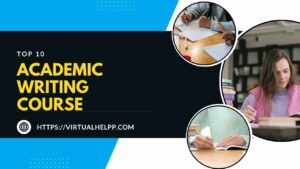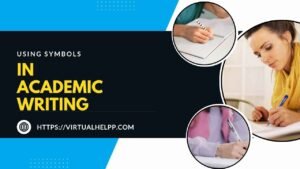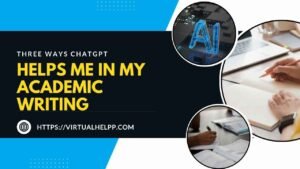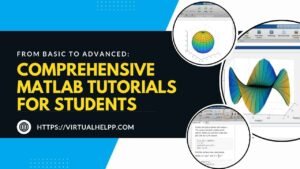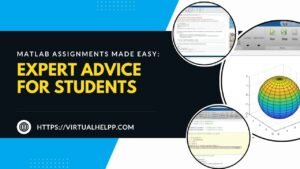Are you stepping into the world of engineering, architecture, or design? Then, you’ve likely heard of AutoCAD, the go-to software for professionals in these fields. But what exactly is AutoCAD, and why should you, as a student, invest your time in learning it? This article is your ultimate guide to getting started with AutoCAD, tailored specifically for beginners. We’ll walk you through the basics, from installation to creating your first 2D and even a simple 3D model. So, let’s dive in and unlock the potential of this powerful tool together!
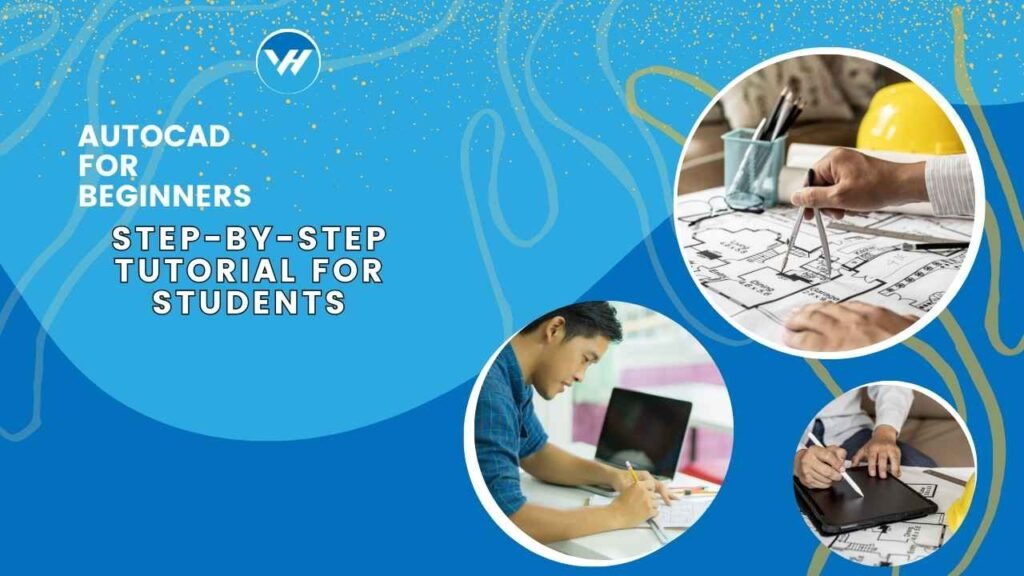
Table of Contents
ToggleWhat is AutoCAD?
AutoCAD, short for “Automatic Computer-Aided Design,” is a software application developed by Autodesk. It’s been around since 1982, and over the decades, it has become the industry standard for 2D and 3D design and drafting. Whether you’re designing buildings, machinery, or even consumer products, AutoCAD provides the precision and flexibility needed to turn ideas into reality.
Key Features of AutoCAD
AutoCAD comes packed with features that make it indispensable for designers. These include:
- 2D Drafting and Drawing: The bread and butter of AutoCAD, allowing users to create detailed and accurate 2D drawings.
- 3D Modeling and Visualization: Go beyond flat drawings and create 3D models that you can view from any angle.
- Extensive Libraries and Tools: AutoCAD includes a vast library of pre-designed objects and tools to streamline the design process.
- Customization: Tailor the software to your needs by creating custom commands, toolbars, and workspaces.
Why AutoCAD is Essential for Students
As a student, mastering AutoCAD can give you a significant edge in both your academic and professional life. Here’s why:
Academic Applications of AutoCAD
AutoCAD is widely used in academic settings, especially in fields like engineering, architecture, and interior design. Whether you’re working on a class project or your final year thesis, AutoCAD will be your go-to tool for creating accurate and professional-grade drawings.
Professional Benefits of Learning AutoCAD
Beyond academics, knowing AutoCAD opens doors to various career opportunities. Many employers in the engineering, construction, and design industries consider AutoCAD proficiency a must-have skill. By learning it early, you set yourself up for success in the job market.
Getting Started with AutoCAD
Before you can start designing, you need to get AutoCAD up and running on your computer. Here’s how:
Installing AutoCAD
System Requirements
Before downloading AutoCAD, make sure your computer meets the minimum system requirements. AutoCAD is a powerful software that requires a decent amount of processing power and memory.
- Operating System: Windows 10 or later, macOS 10.13 or later
- Processor: 2.5 GHz or faster
- RAM: 8 GB (16 GB recommended)
- Graphics Card: DirectX 11 compliant
- Disk Space: 6 GB of free space
Downloading and Installing the Software
- Visit the official Autodesk website and create an account if you don’t have one.
- Navigate to the AutoCAD section and select the version you want to download.
- Follow the on-screen instructions to complete the installation process.
Understanding the AutoCAD Interface
AutoCAD’s interface might seem overwhelming at first, but once you get familiar with it, you’ll find it intuitive and user-friendly.
Ribbon, Toolbars, and Palettes
The Ribbon is the command center of AutoCAD, containing tabs like Home, Insert, and Annotate. Each tab houses different tools that you’ll use for drawing, editing, and annotating.
Command Line and Navigation Bar
The Command Line is where you input commands directly. As you get more comfortable with AutoCAD, you’ll find yourself relying on this feature more often for speed and efficiency.
Basic AutoCAD Commands Every Beginner Should Know
Before we jump into drawing, let’s cover some essential AutoCAD commands that every beginner should know.
Drawing Commands
- Line: The most basic drawing command, used to create straight lines.
- Circle: Draws a circle based on a center point and radius.
- Rectangle: Draws a rectangle by specifying two diagonal corners.
- Polyline: A continuous line composed of one or more segments.
- Arc: Creates an arc by specifying three points.
Editing Commands
- Move: Moves objects from one location to another.
- Copy: Creates a copy of selected objects.
- Rotate: Rotates objects around a base point.
- Trim: Trims excess parts of objects.
- Extend: Extends objects to meet another object.
- Offset: Creates parallel lines or curves at a specified distance from the original.
Annotation Commands
- Text: Adds text annotations to your drawing.
- Dimension: Creates dimension lines to show distances.
- Leader: Draws leader lines with text to point out details.
Step-by-Step Tutorial: Creating Your First 2D Drawing
Now that you know the basics, it’s time to put your knowledge into practice. Follow this step-by-step tutorial to create your first 2D drawing in AutoCAD.
Setting Up the Drawing Environment
Units and Limits
Before you start drawing, it’s important to set the correct units and limits for your drawing. AutoCAD allows you to choose from a variety of units like inches, millimeters, or meters.
- Type
UNITSin the Command Line and press Enter. - Choose your preferred unit type from the dropdown menu.
- To set drawing limits, type
LIMITSin the Command Line, then specify the lower and upper corners of your drawing area.
Layers and Line Types
Layers are like transparent sheets that you can draw on. Using layers helps organize your drawing by separating different elements.
- Open the Layer Properties Manager by typing
LAYER. - Create new layers and assign different colors and line types to them.
Drawing Basic Shapes
Creating Lines, Circles, and Arcs
- Start with the Line command (
LINE) to draw the basic outline of your object. - Use the Circle command (
CIRCLE) to add circular elements. - The Arc command (
ARC) helps you create curved lines.
Using the Rectangle and Polyline Tools
- The Rectangle command (
RECTANGLE) is perfect for drawing boxes or frames. - Use the Polyline command (
PLINE) to create continuous lines with multiple segments.
Editing Your Drawing
Moving and Rotating Objects
- Select the object you want to move, then type
MOVEand specify a base point and a second point to move the object. - To rotate, type
ROTATE, select the object, and specify the base point and angle.
Trimming and Extending Lines
- Use the Trim command (
TRIM) to cut off unwanted parts of objects. - The Extend command (
EXTEND) lets you lengthen objects to meet another object.
Annotating Your Drawing
Adding Text and Dimensions
- Type
TEXTto add notes or labels to your drawing. - Use the Dimension command (
DIM) to measure and display distances between points.
Creating Leaders and Hatching
- The Leader command (
LEADER) allows you to point out specific parts of your drawing with an arrow and text. - Use the Hatch command (
HATCH) to fill enclosed areas with patterns or colors.
Introduction to 3D Modeling in AutoCAD
Once you’re comfortable with 2D drawing, it’s time to explore the third dimension. Here’s a basic introduction to 3D modeling in AutoCAD.
Basic 3D Commands
- Extrude: Converts 2D shapes into 3D by extending them along a path.
- Revolve: Creates 3D objects by revolving a 2D shape around an axis.
- Sweep: Creates 3D objects by sweeping a 2D shape along a path.
- Presspull: Pushes or pulls surfaces to create 3D geometry.
- Fillet: Rounds the edges of 3D objects.
- Chamfer: Bevels the edges of 3D objects.
Creating a Simple 3D Model
Setting Up a 3D Workspace
- Switch to the 3D Modeling workspace from the Workspace menu.
- Adjust your view by using the ViewCube or typing
VIEW.
Building a Basic 3D Object
- Start with a simple 2D shape like a rectangle or circle.
- Use the Extrude command to convert the 2D shape into a 3D object.
Tips and Tricks for Efficient AutoCAD Use
To maximize your efficiency in AutoCAD, here are some handy tips and tricks:
Keyboard Shortcuts
Learning and using keyboard shortcuts can drastically speed up your workflow. For example:
- Ctrl + 1: Opens the Properties palette.
- F2: Expands the Command Line history.
- Spacebar: Repeats the last command.
Customizing the Interface
AutoCAD allows you to customize the interface to suit your needs. You can create custom toolbars, commands, and workspaces to streamline your workflow.
Using AutoCAD Templates
Templates are pre-configured files that save you time by providing a starting point with preset settings, such as units, layers, and text styles.
Common Mistakes Beginners Make and How to Avoid Them
Even the best of us make mistakes when learning something new. Here are some common pitfalls to avoid:
Overcomplicating the Drawing
As a beginner, it’s easy to overcomplicate your drawings with too many details. Start simple and gradually add complexity as you gain confidence.
Ignoring Layers and Line Types
Layers and line types are essential for organizing your drawing. Ignoring them can lead to a messy and confusing design.
Forgetting to Save Regularly
AutoCAD does have an autosave feature, but it’s always a good practice to save your work frequently. Nothing is worse than losing hours of work due to a system crash!
Conclusion
Congratulations! You’ve made it through this comprehensive guide on AutoCAD for beginners. By now, you should have a solid understanding of the basics, from installing the software to creating your first 2D and 3D drawings. Remember, the key to mastering AutoCAD is practice. The more you use it, the more intuitive it will become. So keep exploring, keep designing, and who knows? You might just be the next great engineer, architect, or designer of our time.
FAQs
1. What is the best way to practice AutoCAD?
The best way to practice AutoCAD is by working on small projects that challenge you to use different commands and techniques. Start with simple 2D drawings and gradually move on to more complex 3D models.
2. How long does it take to learn AutoCAD?
The time it takes to learn AutoCAD depends on your dedication and prior experience. On average, you can become proficient in 2D drawing within a few weeks of consistent practice, while mastering 3D modeling may take a few months.
3. Can AutoCAD be used on Mac?
Yes, AutoCAD is available for Mac. However, some features may differ from the Windows version, so it’s essential to check the system requirements before installation.
4. Is AutoCAD difficult to learn?
AutoCAD can be challenging at first, especially if you’re new to design software. However, with regular practice and the right resources, it becomes much more manageable.
5. What are some good resources for learning AutoCAD?
There are many excellent resources for learning AutoCAD, including Autodesk’s official tutorials, online courses, YouTube videos, and forums where you can ask questions and share your work.