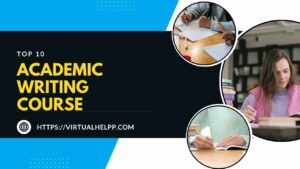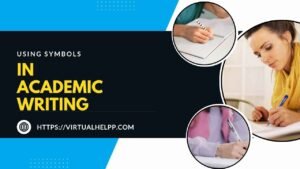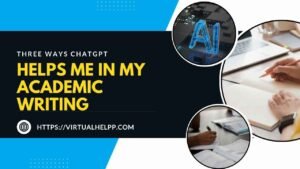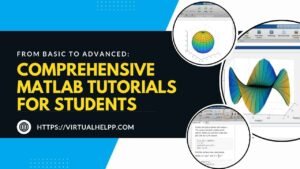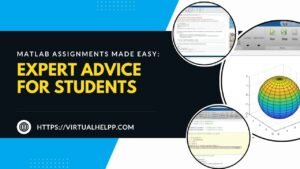Are AutoCAD assignments keeping you up at night? You’re not alone. AutoCAD is a powerful tool that plays a crucial role in engineering, architecture, and design, but it can be intimidating for students. The learning curve can be steep, and when deadlines are looming, stress levels can soar. But don’t worry—help is at hand! Whether you’re struggling to understand the software or just looking to sharpen your skills, we’re here to guide you. In this article, we’ll break down expert advice on making AutoCAD assignments easier, and we’ll also introduce you to a platform that can make a world of difference in your academic journey: Virtual Help.
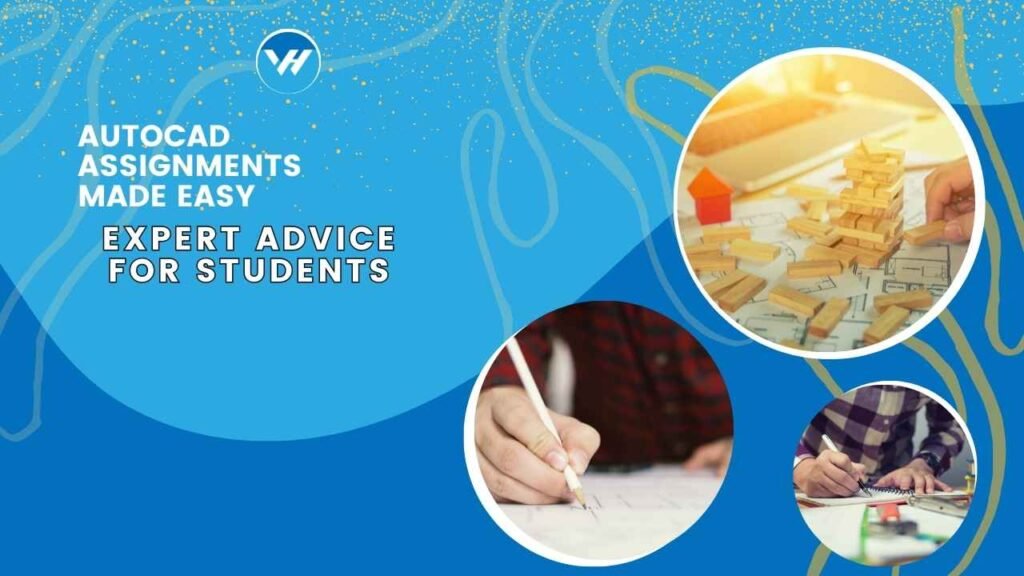
Table of Contents
ToggleUnderstanding AutoCAD: The Basics
What is AutoCAD?
AutoCAD is a computer-aided design (CAD) software developed by Autodesk. It’s used by professionals across various industries, including architecture, engineering, and construction, to create precise 2D and 3D drawings. For students, mastering AutoCAD is essential, as it’s a tool you’ll likely use in your future career.
Importance of AutoCAD in Engineering and Design
AutoCAD isn’t just another piece of software—it’s the industry standard for CAD. Whether you’re designing a new building, creating mechanical parts, or laying out electrical systems, AutoCAD provides the tools you need to bring your ideas to life. Understanding how to use AutoCAD effectively can set you apart from your peers and give you a head start in your career.
Common Features Used in Assignments
As a student, you’ll frequently use features like layers, blocks, and annotations in your AutoCAD assignments. Layers help you organize different elements of your drawing, blocks allow you to reuse components, and annotations let you add important notes and dimensions. Getting comfortable with these features early on will make your work more efficient and professional.
Common Challenges in AutoCAD Assignments
Navigating the Interface
The AutoCAD interface can be overwhelming at first glance. With so many tools, menus, and options, it’s easy to feel lost. But don’t let that discourage you! Spend some time exploring the interface, and soon, you’ll be able to navigate it like a pro.
Understanding Complex Commands
AutoCAD is packed with commands that can seem confusing, especially if you’re new to the software. Commands like “ARRAY,” “TRIM,” and “OFFSET” are powerful, but they take time to master. Don’t hesitate to seek out tutorials or ask for help when you’re stuck.
Dealing with File Compatibility Issues
File compatibility can be a headache, especially when working on group projects. Different versions of AutoCAD may not always play nicely together, leading to frustration. To avoid this, make sure everyone in your group is using the same version of the software, or save files in a compatible format like .DXF.
Time Management for AutoCAD Assignments
AutoCAD assignments can be time-consuming, especially if you’re still getting the hang of things. It’s easy to spend hours tweaking your design, only to realize you’ve barely made a dent in your assignment. To avoid last-minute stress, start early and break your work into manageable chunks.
Expert Advice on Tackling AutoCAD Assignments
Start with a Clear Plan
Before you even open AutoCAD, take some time to plan your approach. What are the key elements of your design? How will you structure your drawing? By mapping out your strategy in advance, you’ll save time and reduce the likelihood of running into problems later on.
Utilize Tutorials and Online Resources
There’s no shortage of AutoCAD tutorials and resources online. Websites like YouTube, Autodesk University, and even forums are treasure troves of information. Don’t be afraid to dive into these resources—sometimes, a five-minute video can save you hours of frustration.
Practice, Practice, Practice!
Like any skill, proficiency in AutoCAD comes with practice. The more you use the software, the more familiar you’ll become with its quirks and capabilities. Set aside some time each week to work on small projects, even if they’re just for fun. The skills you develop will pay off when it’s time to tackle a major assignment.
Break Down Complex Tasks into Manageable Steps
When faced with a complex assignment, it’s easy to feel overwhelmed. Instead of trying to do everything at once, break the task down into smaller, more manageable steps. Focus on one part of the drawing at a time, and don’t move on until you’re satisfied with your work. This methodical approach will make even the most daunting assignments more approachable.
Maximizing AutoCAD Efficiency
Customizing the Workspace
One of the best ways to improve your efficiency in AutoCAD is by customizing your workspace. Arrange your toolbars, palettes, and menus in a way that makes sense to you. By keeping your most-used tools within easy reach, you’ll save time and reduce frustration.
Using Keyboard Shortcuts
Keyboard shortcuts are a game-changer in AutoCAD. Commands like “C” for “CIRCLE” or “L” for “LINE” can speed up your workflow significantly. Take the time to learn and memorize these shortcuts—they’ll make your work faster and more efficient.
Leveraging Templates and Libraries
Templates and libraries can save you a ton of time on your assignments. Instead of starting from scratch every time, use templates for common project types. Similarly, libraries of blocks and symbols can help you quickly add standard components to your drawings.
Utilizing Layers and Groups Effectively
Layers and groups are essential tools for keeping your drawings organized. Layers allow you to separate different elements of your design, making it easier to work on specific parts without affecting the rest. Groups, on the other hand, let you combine multiple objects into a single unit, which can be useful for moving or copying complex arrangements.
Common Mistakes to Avoid
Overcomplicating Designs
It’s easy to get carried away with AutoCAD’s features, but more isn’t always better. Overcomplicating your design can lead to confusion and errors. Keep things simple and focus on the essential elements of your assignment.
Ignoring Precision
AutoCAD is all about precision. Even a small mistake in your measurements can throw off your entire design. Always double-check your work and use the software’s tools to ensure accuracy.
Failing to Save Work Regularly
There’s nothing worse than losing hours of work because you forgot to save your progress. Make it a habit to save your work regularly, and consider setting up AutoCAD’s autosave feature to protect yourself from unexpected crashes.
Neglecting to Check for Errors
Before submitting your assignment, take the time to review your work for errors. Look for things like misaligned objects, missing dimensions, and other common mistakes. A thorough review can mean the difference between a good grade and a great one.
Best Practices for AutoCAD Assignments
Setting Up the Drawing Properly
Proper setup is crucial to a successful AutoCAD assignment. Start by setting the correct units, scale, and drawing limits. A well-organized drawing will make the rest of your work much easier.
Maintaining Consistent Units
Consistency is key when it comes to units. Make sure all elements of your drawing are in the same units to avoid confusion and errors. This is especially important when working on assignments that require precise measurements.
Using Annotations and Dimensions Correctly
Annotations and dimensions are vital for communicating the details of your design. Use them to add notes, labels, and measurements to your drawing. Make sure they’re clear, concise, and properly formatted.
Documenting the Design Process
Documenting your design process is a good habit to develop. Keep a log of the steps you’ve taken, the decisions you’ve made, and any challenges you’ve encountered. This not only helps you stay organized but also provides a valuable record that you can refer back to if needed.
Utilizing Virtual Help for AutoCAD Assignments
How Virtual Help Can Support Your Learning
Virtual Help is an online platform designed to connect students with tutors and provide assignment help. Whether you’re struggling with AutoCAD or just need a little extra guidance, Virtual Help has you covered. With expert tutors available 24/7, you can get the support you need when you need it.
Finding the Right Tutor on Virtual Help
Finding the right tutor is easy with Virtual Help. Simply search for AutoCAD tutors on the platform, read reviews, and choose the one that best fits your needs. Whether you need help with a specific assignment or want to improve your overall skills, a Virtual Help tutor can provide personalized assistance.
Assignment Help Features on Virtual Help
In addition to tutoring, Virtual Help offers a range of assignment help services. You can submit your AutoCAD assignments for review, get feedback on your work, and receive expert advice on how to improve. This can be a game-changer for students who want to ensure they’re on the right track.
Success Stories: Students Who Excelled with Virtual Help
Many students have already benefited from the services offered by Virtual Help. From boosting their grades to mastering AutoCAD, the platform has helped countless students achieve their academic goals. If you’re serious about excelling in your AutoCAD assignments, Virtual Help is a resource you can’t afford to overlook.
Conclusion
AutoCAD assignments don’t have to be a source of stress. With the right approach, tools, and support, you can tackle even the most challenging assignments with confidence. Remember to plan ahead, practice regularly, and make use of the resources available to you—including Virtual Help. By following the advice in this article, you’ll be well on your way to mastering AutoCAD and acing your assignments.
FAQs
What is the best way to learn AutoCAD for assignments?
The best way to learn AutoCAD is through consistent practice and utilizing online tutorials and resources. Start with the basics and gradually work your way up to more complex features.
How can I improve my speed in completing AutoCAD assignments?
Improving speed comes with practice. Learn and use keyboard shortcuts, customize your workspace, and make use of templates to streamline your workflow.
What are some common errors to watch out for in AutoCAD?
Common errors include ignoring precision, failing to save regularly, and overcomplicating designs. Always double-check your work for accuracy and consistency.
How can Virtual Help enhance my AutoCAD skills?
Virtual Help connects you with expert tutors who can provide personalized guidance and support, helping you to improve your AutoCAD skills and excel in your assignments.
What should I do if I get stuck on an AutoCAD assignment?
If you get stuck, don’t hesitate to seek help. Use online resources, ask for help from a tutor on Virtual Help, or break down the task into smaller steps to make it more manageable.