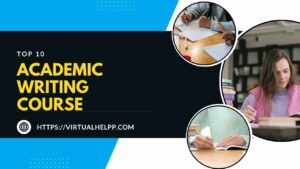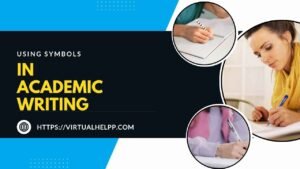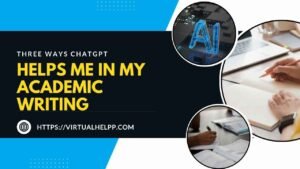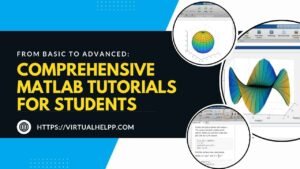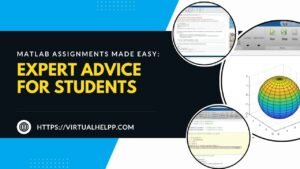Welcome to the exciting world of AutoCAD! If you’re a student diving into the realm of computer-aided design (CAD), you’re in for an adventure. AutoCAD, a powerful software developed by Autodesk, is a staple in various fields, from architecture to engineering. But why is it so crucial for students? Simply put, mastering AutoCAD can significantly enhance your technical skills, making you stand out in a competitive job market. Let’s explore what makes AutoCAD a must-learn tool and how you can get started.
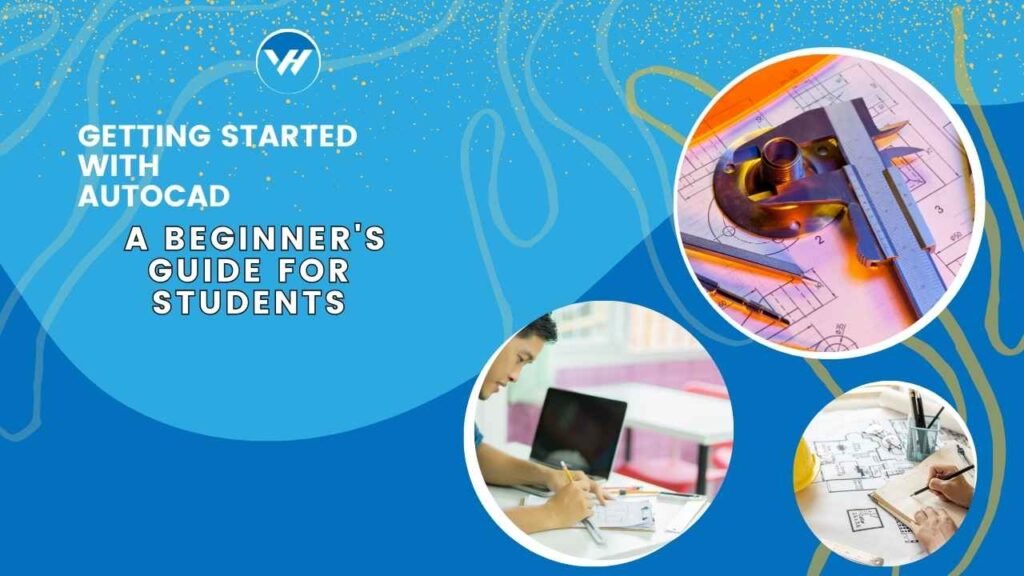
Table of Contents
ToggleUnderstanding AutoCAD
History and Evolution of AutoCAD
AutoCAD was first released in 1982, revolutionizing how designers and engineers create technical drawings. Over the years, it has evolved from a basic drafting tool into a comprehensive software suite with advanced features. Today’s AutoCAD is a blend of innovation and tradition, offering powerful tools for both 2D and 3D design.
Features and Capabilities
- 2D Drawing: AutoCAD’s core functionality allows users to create precise 2D drawings. Whether you’re drafting floor plans or detailed schematics, the software’s tools are designed for accuracy and efficiency.
- 3D Modeling: Beyond 2D, AutoCAD excels in 3D modeling, enabling you to build complex three-dimensional objects and visualizations.
- Rendering: With rendering capabilities, you can produce high-quality images of your designs, adding realism through textures, materials, and lighting effects.
Setting Up AutoCAD
System Requirements
Before you start, ensure your computer meets the system requirements for AutoCAD. Generally, you’ll need a robust processor, sufficient RAM, and ample disk space. Check Autodesk’s official website for the latest specifications to ensure smooth performance.
Installing AutoCAD
Installing AutoCAD is a straightforward process. Download the installer from Autodesk’s website, run it, and follow the on-screen instructions. Don’t forget to activate your license or use the educational version if you qualify.
Navigating the Interface
- Workspace Overview: When you open AutoCAD, you’ll be greeted by a workspace that includes the drawing area, command line, and various toolbars. Familiarize yourself with these elements to enhance your productivity.
- Ribbon and Toolbars: The Ribbon is a toolbar that organizes tools into tabs. It’s your primary interface for accessing commands and features.
- Command Line: This area allows you to enter commands directly. It’s a powerful tool for those who prefer keyboard shortcuts and precise control.
Basic AutoCAD Tools and Commands
Drawing Tools
- Line Tool: This tool allows you to draw straight lines. Click to start and end the line, or type in coordinates for precision.
- Circle Tool: Create circles by specifying the center point and radius. It’s useful for drawing anything from simple shapes to detailed components.
- Rectangle Tool: This tool helps you draw rectangles by clicking on two diagonal corners. It’s perfect for creating basic shapes quickly.
Editing Tools
- Move Tool: Use this tool to reposition objects within your drawing. Select the object, specify a base point, and then move it to the new location.
- Trim Tool: The Trim tool helps you cut away excess parts of your drawing, refining your design.
- Extend Tool: Conversely, the Extend tool lengthens lines or objects to meet other elements in your drawing.
Creating Your First Drawing
Starting a New Project
To begin, open AutoCAD and create a new project. Set up your drawing units and scale according to your project’s needs. This setup is crucial for ensuring accuracy.
Drawing a Simple Floor Plan
Start with basic shapes to create a simple floor plan. Use the Line and Rectangle tools to outline walls, doors, and windows. Gradually build up your plan, incorporating dimensions and annotations as needed.
Saving and Exporting Your Work
Save your work regularly to avoid losing progress. AutoCAD allows you to export your drawings in various formats, such as DWG, DXF, or PDF, making it easy to share your designs with others.
Understanding Layers and Properties
What Are Layers?
Layers in AutoCAD function like transparent sheets stacked on top of each other. They help organize different elements of your drawing, such as electrical schematics or architectural details.
How to Manage Layers
You can create, rename, and delete layers using the Layer Properties Manager. Assign different colors or line types to layers to keep your drawing organized and easy to understand.
Adjusting Object Properties
Modify object properties like color, line type, and thickness using the Properties palette. This feature allows you to customize your drawing to meet specific design requirements.
Dimensioning and Annotations
Adding Dimensions to Your Drawing
Dimensions are crucial for communicating the size and scale of your design. Use the Dimension tool to add measurements to your drawing, ensuring that your plans are clear and precise.
Using Text and Labels
Add text and labels to provide additional information about your drawing. This can include notes, titles, or labels for different parts of your design.
Creating and Managing Annotations
Annotations help provide context and details within your drawing. Manage them effectively to ensure your design is well-documented and easy to interpret.
Introduction to 3D Modeling
Basic 3D Shapes
AutoCAD’s 3D modeling tools allow you to create basic shapes like cubes, spheres, and cylinders. These shapes serve as the foundation for more complex 3D designs.
Extruding and Revolving
Extrusion extends a 2D shape into 3D space, while revolution creates 3D objects by rotating a 2D profile around an axis. These techniques are essential for developing detailed 3D models.
Creating 3D Views
Once your 3D model is complete, you can create different views to showcase your design. Use the ViewCube and camera tools to generate perspective or orthographic views.
Rendering Your Design
Setting Up Views
To render your design, set up different views to highlight various aspects of your model. Adjust the camera angle and position to get the best possible perspective.
Applying Materials and Textures
Add realism to your design by applying materials and textures. Choose from a library of materials or create custom textures to enhance the appearance of your model.
Rendering Options and Settings
Adjust rendering settings to improve the quality of your output. Options include adjusting lighting, shadows, and resolution to achieve the desired effect.
Common Issues and Troubleshooting
Dealing with Performance Issues
If AutoCAD runs slowly or crashes, check your system specifications and close unnecessary applications. Consider upgrading your hardware or optimizing your drawing for better performance.
Fixing Common Errors
Errors can occur during drawing or rendering. Use AutoCAD’s built-in troubleshooting tools or consult online forums for solutions to common issues.
Seeking Help and Support
If you need further assistance, AutoCAD’s help documentation and user forums are valuable resources. You can also reach out to Autodesk support for more complex problems.
Learning Resources and Tools
AutoCAD Tutorials
There are many online tutorials available, ranging from beginner to advanced levels. Platforms like YouTube and specialized CAD websites offer step-by-step guides and tips.
Online Forums and Communities
Join online communities to connect with other AutoCAD users. Forums are a great place to ask questions, share experiences, and learn from others in the field.
Books and Reference Materials
Consider investing in books or reference materials that provide in-depth knowledge of AutoCAD. These resources can complement your practical learning and deepen your understanding.
Virtual Help for AutoCAD Assistance
How Virtual Help Can Support Your Learning
Virtual Help offers a platform where you can find tutors specializing in AutoCAD. Whether you need help with a specific project or want to improve your skills, Virtual Help connects you with experts who can provide personalized guidance.
Using the Virtual Help App to Find Tutors
Download the Virtual Help app on iOS or Android to search for AutoCAD tutors. The app allows you to browse tutor profiles, read reviews, and schedule sessions that fit your needs.
Benefits of Personalized Assistance
Personalized assistance through Virtual Help can accelerate your learning process. Tutors can offer tailored advice, help with problem areas, and provide feedback on your work.
Conclusion
AutoCAD is an essential tool for anyone involved in design and drafting. With its robust features and versatile capabilities, it can be a game-changer for students looking to excel in their fields. By following this guide, you’ll be well on your way to mastering the basics of AutoCAD. Remember, practice is key—keep experimenting with different tools and techniques to refine your skills.
FAQs
What is the best way to learn AutoCAD as a beginner?
Start with online tutorials and practice drawing simple shapes. Use resources like books and forums to deepen your knowledge.
Can I use AutoCAD on a Mac or only on Windows?
AutoCAD is primarily designed for Windows, but Autodesk offers a version for Mac users with slightly different features.
How long does it take to become proficient in AutoCAD?
Proficiency varies by individual, but with consistent practice, you can become comfortable with basic functions within a few months.
Are there any free resources for learning AutoCAD?
Yes, there are free online tutorials, forums, and educational materials available. Autodesk also offers free trials and student versions of their software.
What should I do if I encounter an error in AutoCAD?
Consult AutoCAD’s help documentation, seek advice from online forums, or contact Autodesk support for assistance with more complex issues.