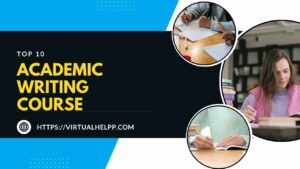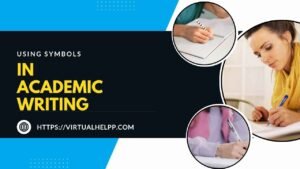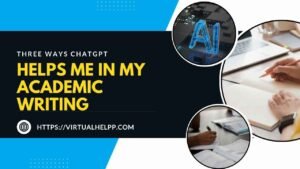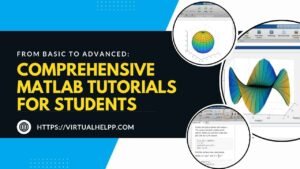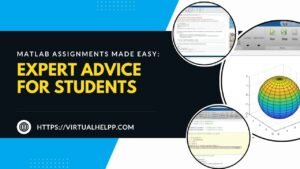AutoCAD is more than just a design tool—it’s a game-changer for architecture students. As you dive into the world of architectural design, mastering AutoCAD can significantly enhance your ability to create precise, detailed, and innovative designs. But where should you start? This guide will walk you through the essential skills every architecture student needs to know to make the most out of AutoCAD.

Table of Contents
ToggleGetting Started with AutoCAD
Overview of AutoCAD Interface
When you first open AutoCAD, the interface can look a bit overwhelming. Don’t worry! Let’s break it down:
- Workspaces and Toolbars: AutoCAD’s workspaces are designed to fit different design phases. You’ll find toolbars with all the essential commands. Familiarize yourself with these to navigate efficiently.
- Command Line Basics: The command line is your command center. It’s where you type in commands and see results. Learning how to use it effectively will speed up your workflow.
Setting Up Your First Project
- Creating a New Drawing: Start by setting up a new drawing. Choose the appropriate template that matches your project needs.
- Configuring Drawing Units: Configure your drawing units (metric or imperial) to ensure accuracy in your design.
Basic Drawing Tools
Mastering basic drawing tools is crucial for creating accurate designs.
- Lines and Polylines: Learn how to draw and manipulate straight lines and connected segments (polylines). These are foundational for most architectural drawings.
- Circles and Arcs: Incorporate circles and arcs to add curves and round elements to your designs.
- Rectangles and Ellipses: These shapes are essential for creating architectural elements and spaces.
- Using Object Snaps and Grid: Object snaps (Osnap) and the grid are your best friends for precise placement and alignment.
Working with Layers
Layers are crucial for organizing your drawing elements.
- Understanding Layers: Layers help you manage different parts of your design separately. Think of them as transparent overlays that you can turn on or off.
- Creating and Managing Layers: Learn to create, name, and color-code layers for various elements like walls, doors, and furniture.
- Layer Properties and Controls: Control layer visibility, line types, and other properties to keep your drawing organized and clear.
Modifying Objects
Once your basic shapes are in place, you’ll need to modify them.
- Move, Copy, and Rotate: These commands are essential for arranging and repositioning elements in your drawing.
- Scale and Stretch: Adjust the size of objects without losing their proportions.
- Trim and Extend: Use these tools to cut or extend objects to meet specific design needs.
- Mirror and Array: Create symmetrical designs and patterns efficiently.
Creating and Editing Text
Text adds essential annotations to your drawings.
- Inserting Text and Dimensions: Add labels and dimensions to provide context and measurements for your design.
- Text Styles and Formatting: Customize text styles to match your project’s requirements.
- Editing and Aligning Text: Ensure your text is clear and well-positioned for readability.
Dimensioning and Annotation
Dimensioning is crucial for conveying accurate measurements.
- Adding Dimensions: Use dimension tools to annotate your drawings with precise measurements.
- Dimension Styles and Precision: Customize dimension styles to match industry standards and project needs.
- Annotative Scaling: Ensure annotations are properly scaled when printing or viewing at different scales.
Using Blocks and Attributes
Blocks and attributes streamline repetitive tasks.
- Creating and Inserting Blocks: Save frequently used elements as blocks to reuse them easily.
- Using Attributes for Data Management: Add data to blocks for more detailed and informative designs.
- Editing and Updating Blocks: Modify blocks as needed and update all instances automatically.
Advanced Drawing Techniques
Take your skills to the next level with advanced techniques.
- Creating Complex Shapes: Learn to combine basic shapes into more complex forms.
- Using Polylines and Splines: Create more intricate and smooth curves and shapes.
- 3D Modeling Basics: Start exploring 3D modeling to add depth and realism to your designs.
Plotting and Printing
Finalizing your design involves preparing it for presentation or construction.
- Setting Up Print Layouts: Create layouts for printing that include all necessary views and annotations.
- Choosing Print Settings: Adjust settings for quality and scale to ensure your prints are accurate.
- Exporting to PDF and Other Formats: Export your drawings to various formats for sharing and documentation.
Best Practices for Architecture Students
Adopting best practices will enhance your efficiency and quality.
- Organizing Your Drawings: Keep your drawings neat and organized to avoid confusion and errors.
- Consistent Layer Management: Maintain a consistent layer naming and color scheme for clarity.
- Effective Use of Templates: Use and customize templates to streamline your workflow and ensure consistency.
Troubleshooting Common Issues
Encountering problems is part of the learning process.
- Dealing with Layer Problems: Solve issues related to layer visibility and properties.
- Fixing Scale and Dimension Issues: Address common problems with scaling and dimensioning errors.
- Resolving Software Errors: Troubleshoot common AutoCAD errors and issues to keep your work on track.
Leveraging Online Resources
Don’t hesitate to use online resources to boost your learning.
- Using Virtual Help for AutoCAD Tutorials: Virtual Help offers a platform where you can find tutors to guide you through AutoCAD challenges and assignments.
- Finding Additional Learning Materials: Explore additional tutorials, videos, and forums to enhance your skills.
Conclusion
Mastering AutoCAD is an essential skill for any architecture student. From basic drawing tools to advanced techniques, each skill you acquire will contribute to your ability to create precise and innovative designs. Remember, the journey to becoming proficient in AutoCAD is ongoing—so keep practicing, stay curious, and don’t hesitate to seek help when needed. And if you need additional support, Virtual Help is here to connect you with expert tutors who can assist you with AutoCAD and more.
FAQs
- What are the basic tools I need to know in AutoCAD?
Key tools include lines, polylines, circles, arcs, and basic modifying tools like move, copy, and trim.
- How do I improve my drawing efficiency in AutoCAD?
Familiarize yourself with shortcuts, customize your workspace, and use layers effectively.
- What are some common mistakes architecture students make in AutoCAD?
Common mistakes include improper layer management, scaling errors, and inconsistent dimensioning.
- How can I get help with AutoCAD assignments online?
Virtual Help offers tutors who can provide personalized assistance with AutoCAD assignments and challenges.
- What are the benefits of using AutoCAD for architecture students?
AutoCAD allows for precise design, easy modifications, and efficient handling of complex projects,