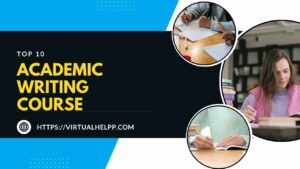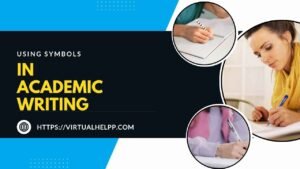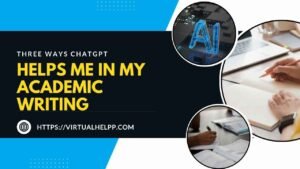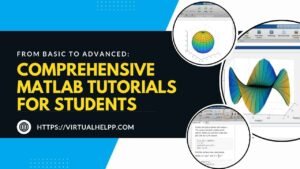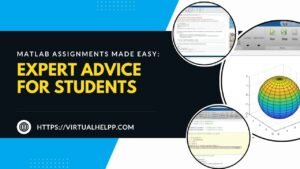AutoCAD is the go-to software for engineers, architects, and designers around the world. Whether you’re creating intricate floor plans, detailed mechanical parts, or complex electrical schematics, AutoCAD offers a suite of tools to help you achieve precision and efficiency in your work. But mastering the basics is just the beginning. If you’re ready to take your AutoCAD skills to the next level, this guide is for you.

Table of Contents
ToggleUnderstanding the Basics Before Going Advanced
Mastering the Essentials
Before diving into advanced techniques, it’s crucial to have a solid grasp of the fundamentals. Think of AutoCAD like learning to play an instrument. You wouldn’t try to play a complex symphony without first mastering your scales, right?
Why the Basics Matter
A strong foundation ensures that when you start tackling more advanced tasks, you won’t be overwhelmed. If you’re shaky on the basics, complex projects will only highlight your weak spots.
Recap of Key Features and Tools
Brush up on AutoCAD’s key features like layers, blocks, and the command line. These are the building blocks (no pun intended) of your advanced designs.
Advanced Customization Techniques
Customizing the User Interface
Your workspace is your playground. Customizing it to fit your workflow can significantly enhance your efficiency.
Creating Custom Tool Palettes
Imagine having all your most-used tools right at your fingertips. Custom tool palettes allow you to group commands and content that you use frequently, saving you time and clicks.
Customizing Keyboard Shortcuts for Efficiency
Who doesn’t love a good shortcut? AutoCAD allows you to customize your keyboard shortcuts, letting you streamline your workflow and reduce repetitive strain.
Utilizing Advanced Layers
Layers are more than just an organizational tool—they can be powerful allies in managing complex drawings.
Layer Filters and Layer States
Layer filters help you quickly find the layers you need, while layer states allow you to save configurations of layer settings, which you can switch between with ease.
Managing Complex Layer Structures
For larger projects, managing a vast number of layers can be daunting. By organizing layers into logical groups and using descriptive naming conventions, you can maintain order in your design.
Mastering Advanced Drawing Techniques
Using Dynamic Blocks
Dynamic blocks are a game-changer when it comes to reducing redundancy in your drawings.
Creating and Editing Dynamic Blocks
These aren’t your average blocks. Dynamic blocks can change shape, size, or configuration with just a few clicks, making them incredibly versatile.
Leveraging Dynamic Blocks for Repetitive Tasks
If you’re frequently drawing similar objects, dynamic blocks can save you a ton of time by allowing you to make changes without redrawing from scratch.
Advanced Use of Xrefs (External References)
Xrefs are essential when working on large projects or collaborating with others.
Linking and Managing Xrefs Efficiently
Linking files as Xrefs allows multiple team members to work on different aspects of a project simultaneously. But managing them requires a keen eye—be sure to monitor file paths and update references as needed.
Troubleshooting Common Xref Issues
If you’ve ever had an Xref go missing, you know the frustration. Learn how to troubleshoot common issues like broken links or outdated references to keep your project running smoothly.
Enhancing Precision and Accuracy
Utilizing Parametric Constraints
Parametric constraints are all about controlling relationships between objects in your drawing.
Applying Geometric and Dimensional Constraints
Geometric constraints maintain specific shapes and alignments, while dimensional constraints control size and distance. Together, they ensure that as you modify your drawing, everything stays in proportion.
How Parametric Design Improves Accuracy
By setting these constraints, you reduce the chances of human error, leading to more precise and consistent designs.
Using Object Snaps and Object Tracking Effectively
Object snaps and tracking are your best friends when it comes to precision.
Snap Modes for Precision Drawing
Snaps automatically align your cursor to specific points like midpoints or intersections, ensuring that your lines and shapes connect exactly where they should.
Advanced Object Tracking Techniques
Object tracking helps you align new elements with existing ones without having to create temporary construction lines. This can drastically speed up your workflow.
Optimizing Workflow with Automation
Using Macros for Repetitive Tasks
Automation isn’t just for factory lines—AutoCAD allows you to automate repetitive tasks using macros.
Recording and Running Macros
Recording a macro is like teaching AutoCAD a new trick. Once recorded, you can run the macro to perform complex sequences of commands with a single click.
Common Macros to Speed Up Your Workflow
Some common macros include automating title block updates, batch plotting, or cleaning up layers. These can save you hours of work over the course of a project.
Automating with AutoLISP
For those who love coding, AutoLISP offers even more powerful automation capabilities.
Introduction to AutoLISP for Beginners
AutoLISP is a programming language designed for use within AutoCAD. It allows you to create custom commands and automate complex tasks.
Creating Simple AutoLISP Programs
Start with simple tasks like batch renaming layers or automating repetitive drawing tasks. As you get more comfortable, you can create more complex programs that integrate seamlessly into your workflow.
Advanced 3D Modeling and Visualization
Working with Advanced 3D Tools
3D modeling in AutoCAD opens up a whole new world of design possibilities.
Creating Complex 3D Models
Move beyond basic extrusions and learn how to create complex shapes using lofts, sweeps, and boolean operations.
Using 3D Navigation Tools
AutoCAD’s 3D navigation tools allow you to view your model from any angle, making it easier to spot issues and make adjustments.
Enhancing 3D Visualization
Visualization is key when presenting your designs to clients or stakeholders.
Applying Advanced Rendering Techniques
AutoCAD offers powerful rendering tools that can bring your 3D models to life with realistic materials and lighting.
Adding Realism with Materials and Lighting
By carefully selecting materials and adjusting lighting, you can create photorealistic images that showcase your design in the best possible light.
Collaboration and Data Management
Using Sheet Sets for Collaboration
Collaboration is often essential, especially in larger projects. AutoCAD’s sheet sets are designed to streamline this process.
Creating and Managing Sheet Sets
Sheet sets allow you to organize and manage multiple drawings as a single project. This makes it easier to coordinate with team members and ensures that everyone is working with the most up-to-date information.
Benefits of Using Sheet Sets in Team Projects
Using sheet sets can significantly reduce errors and improve efficiency in team projects, as all team members have access to the same resources and documentation.
Managing Data with Data Extraction
AutoCAD isn’t just about drawing—it’s also a powerful data management tool.
Extracting Data from Drawings
Data extraction allows you to pull information from your drawings, such as dimensions, areas, and block attributes, and organize it in a table or report.
Creating Reports and Tables
Once extracted, you can use this data to create detailed reports and tables, which can be extremely valuable for project management and client presentations.
Tips for Continuous Learning and Improvement
Staying Updated with the Latest Features
AutoCAD is constantly evolving, so it’s important to stay up-to-date with the latest features and tools.
Utilizing Online Resources and Communities
There are countless online resources available, from forums and tutorials to blogs and webinars. Engaging with the AutoCAD community can also provide valuable insights and tips.
Attending Webinars and Workshops
Consider attending webinars or workshops to deepen your knowledge and stay ahead of the curve. These events often provide insights into new features and best practices.
Practicing Through Real-World Projects
The best way to improve is by doing. Seek out challenging projects that push your skills to the limit.
Finding Challenging Projects to Work On
Look for projects that require you to use new tools or techniques. This not only enhances your skills but also makes your portfolio more impressive.
Learning from Mistakes and Feedback
Don’t be afraid to make mistakes—each one is a learning opportunity. Seek feedback from peers or mentors to refine your skills further.
Conclusion
Taking your AutoCAD skills to the next level requires dedication, practice, and a willingness to explore the software’s advanced features. Whether you’re customizing your workspace, mastering 3D modeling, or automating repetitive tasks, these advanced tips will help you become more efficient and effective in your design work. Remember, the journey to mastery is continuous, so keep learning, experimenting, and pushing the boundaries of what you can achieve with AutoCAD.
FAQs
Q1: How long does it take to master advanced AutoCAD techniques?
It varies depending on your dedication and prior experience, but with consistent practice, you could start feeling proficient in a few months.
Q2: Can I learn advanced AutoCAD skills on my own?
Absolutely! There are numerous online resources, tutorials, and communities that can help you learn at your own pace.
Q3: What resources are best for learning advanced AutoCAD?
Websites like LinkedIn Learning, Udemy, and the official AutoCAD forums are excellent places to start.
Q4: How can AutoCAD improve my career prospects in design?
Mastering AutoCAD can make you a more competitive candidate in fields like engineering, architecture, and product design, where precision and technical skills are highly valued.
Q5: Where can I find online tutors for AutoCAD?
Platforms like Virtual Help offer access to expert tutors who can provide personalized guidance and assignment help in AutoCAD.