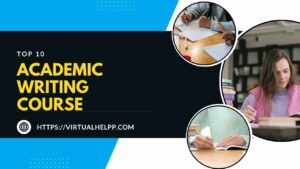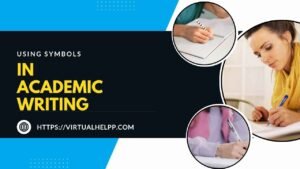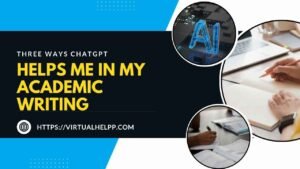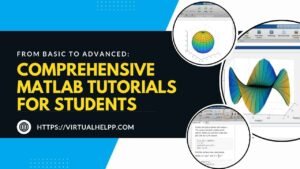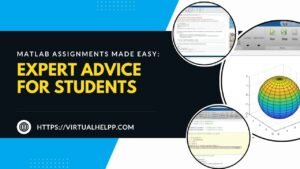AutoCAD, developed by Autodesk, is a powerful software used for 2D and 3D computer-aided design (CAD) and drafting. It’s widely used across various industries including architecture, engineering, and construction. With its robust set of tools and features, AutoCAD enables users to create precise and detailed drawings that are essential for project success.
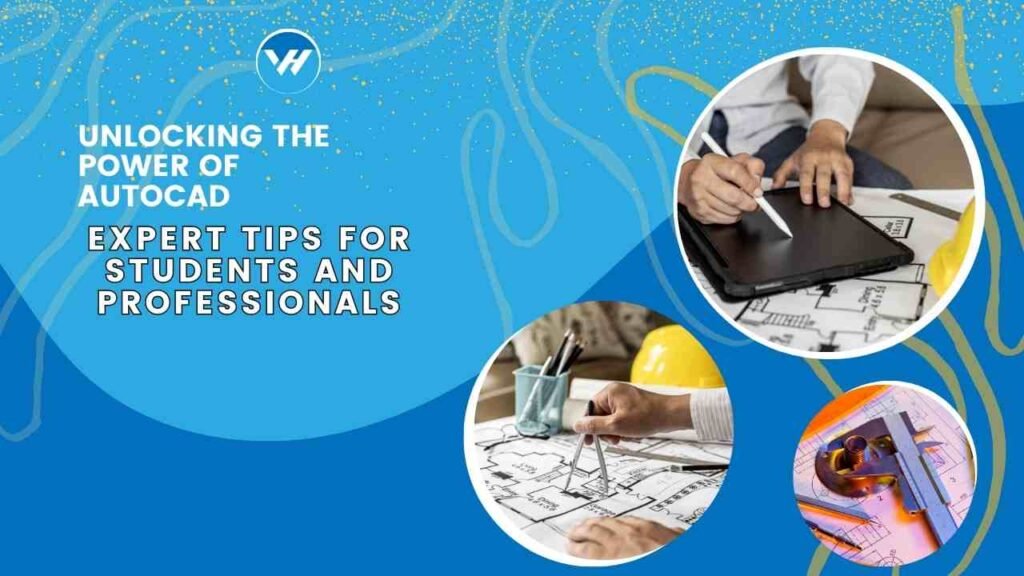
Table of Contents
ToggleWhy is AutoCAD Essential for Students and Professionals?
For students, mastering AutoCAD can be a significant advantage in their future careers. It provides a foundational skill set that is highly valued by employers. For professionals, AutoCAD is a critical tool that enhances productivity and ensures accuracy in design projects. Whether you’re a student aspiring to enter the field or a seasoned professional looking to stay competitive, understanding AutoCAD is crucial.
Getting Started with AutoCAD
Installing AutoCAD: A Step-by-Step Guide
Starting with AutoCAD involves a few straightforward steps. First, you need to download the software from Autodesk’s website. Follow the installation wizard instructions, which will guide you through the process of setting up AutoCAD on your computer. Make sure to check system requirements and compatibility before installation to ensure a smooth setup.
Understanding the User Interface
Once installed, familiarize yourself with AutoCAD’s user interface. The interface is designed to be user-friendly, with a command line for quick input and various toolbars for accessing different functions. Understanding the layout and where to find specific tools will greatly enhance your efficiency while working on projects.
Mastering Basic Tools and Functions
Essential Drawing Tools
AutoCAD’s drawing tools are the building blocks of creating detailed designs. Learn to use the Line, Circle, Rectangle, and Polyline tools to start drafting. Each tool has specific functions and options that allow for precise control over your drawings.
Key Editing Commands
Editing is just as important as drawing. Commands like Move, Copy, Rotate, and Scale are essential for modifying and refining your designs. Mastering these commands will help you efficiently adjust your work and make necessary changes.
Working with Layers
Layers are crucial for organizing your drawing elements. They allow you to separate different components of your design, making it easier to manage complex projects. Learn how to create, manage, and utilize layers to keep your drawings organized and efficient.
Advanced Techniques for Enhanced Productivity
Customizing the Workspace
AutoCAD allows for extensive customization of the workspace to fit your personal preferences. You can adjust toolbars, modify menus, and set up shortcuts to streamline your workflow. Customizing your workspace can significantly enhance productivity and make your design process smoother.
Using Dynamic Blocks and Attributes
Dynamic blocks are advanced tools that enable you to create flexible and reusable components in your designs. Attributes allow you to add metadata to blocks, making them more informative and useful for various applications. Learning to use these features can greatly enhance the versatility of your designs.
Implementing Xrefs and External References
Xrefs (external references) are a powerful feature that lets you attach external drawings to your current project. This is particularly useful for managing large projects where multiple files need to be referenced. Understanding how to use Xrefs effectively can improve collaboration and streamline your design process.
Tips for Effective AutoCAD Project Management
Managing Large Drawings
Working with large drawings can be challenging. Use tools like clipping boundaries and viewports to manage and navigate through complex projects efficiently. Proper management of large files ensures better performance and easier handling of intricate designs.
Organizing Projects with Viewports and Layouts
Viewports and layouts help you present your designs in different scales and formats. Organize your projects by setting up multiple viewports and layouts to showcase different aspects of your design. This approach is particularly useful for creating detailed project documentation.
Utilizing Templates and Standards
Templates and standards help maintain consistency across your projects. Create or use existing templates to standardize drawing settings, title blocks, and other elements. This practice ensures uniformity and reduces the risk of errors in your designs.
AutoCAD for Specific Fields
AutoCAD in Architecture
In architecture, AutoCAD is used to create detailed floor plans, elevations, and sections. Understanding architectural conventions and how to apply them in AutoCAD will enhance your ability to produce professional-grade architectural drawings.
AutoCAD in Engineering
Engineers use AutoCAD for drafting and designing components, systems, and layouts. Familiarize yourself with engineering standards and how AutoCAD can be used to create precise technical drawings and schematics.
AutoCAD for Interior Design
Interior designers use AutoCAD to plan and visualize interior spaces. Learn to create detailed layouts and 3D models that help in designing functional and aesthetically pleasing interiors.
Troubleshooting Common Issues
Solving Performance Problems
If AutoCAD is running slowly or encountering issues, check system performance and software updates. Optimize your settings and manage file sizes to improve performance. Regular maintenance and updates can prevent many common issues.
Fixing Common Errors and Bugs
AutoCAD users may encounter various errors and bugs. Familiarize yourself with common issues and their solutions, such as resolving drawing corruption or command failures. Knowing how to troubleshoot these problems will save time and reduce frustration.
Leveraging Online Resources and Communities
Useful AutoCAD Tutorials and Courses
There are numerous online resources available for learning AutoCAD, including tutorials, courses, and video guides. Explore platforms like YouTube, Coursera, and Autodesk’s own learning resources to expand your knowledge and skills.
Joining AutoCAD Forums and Groups
Participate in AutoCAD forums and online communities to connect with other users, share knowledge, and seek advice. Engaging with these communities can provide valuable insights and support for your AutoCAD projects.
Conclusion
AutoCAD is an essential tool for students and professionals alike, offering a range of features for creating detailed and accurate designs. From mastering basic tools to implementing advanced techniques, understanding how to leverage AutoCAD effectively can significantly enhance your design capabilities.
If you’re looking for additional support with AutoCAD, Virtual Help can connect you with experienced tutors who can assist with your assignments and projects. Whether you need help mastering specific features or troubleshooting issues, Virtual Help offers a range of resources to ensure your success with AutoCAD.
FAQs
What is the difference between AutoCAD LT and the full version?
AutoCAD LT is a lighter version of AutoCAD with fewer features, mainly focused on 2D drafting and design. The full version includes more advanced tools for 3D modeling and customization.
How can I improve my AutoCAD skills quickly?
Practice regularly, take online courses, and use tutorials to enhance your skills. Working on real projects and seeking feedback from experienced users can also accelerate your learning.
Are there any free resources for learning AutoCAD?
Yes, there are many free resources available online, including Autodesk’s official tutorials, YouTube videos, and community forums. These resources can help you get started and improve your skills without a financial commitment.
How do I get AutoCAD certification?
You can obtain AutoCAD certification by passing the Autodesk Certified Professional or Autodesk Certified User exams. Prepare for these exams by studying official guides, taking practice tests, and gaining hands-on experience with AutoCAD.
Can Virtual Help assist with AutoCAD assignments?
Absolutely! Virtual Help offers tutoring and support for AutoCAD assignments. Connect with experts who can provide guidance, answer questions, and help you complete your projects successfully.